How Do I Delete a Facebook Ad Account? (Easy Steps)
 |
| How Do I Delete a Facebook Ad Account |
How Do I Delete a Facebook Ad Account? - Introduction
Are you looking to close your Facebook Ad account? Whether you're done with advertising on Facebook or simply want a fresh start, deleting your Facebook Ad account is a straightforward process. In this guideline post, we'll walk you through the easy steps to delete your Facebook Ad account. By the end of this article, you'll have a clear understanding of How Do You Delete a Facebook Ad Account. So let's stop talking, let's know the way step by step
Step 1: Log into Your Facebook Ad Account
Before you delete your Facebook Ads account, you need to make sure that you are logged into your business account. Go to Facebook's Business Manager website and log in using your account information of the ad account which you want to delete.
Step 2: Access Your Ad Account Settings
Once you're logged in, locate and click on the "Business Settings" option from your business dashboard. It's usually represented by a gearwheel icon and can be found in the top right corner of the page.
Step 3: Navigate to the Ad Accounts Section
In the Business Settings menu, you will find various sections related to your business account. Look for the "Ad Accounts" section and click on it. This will take you to a page where you can manage your ad accounts.
Step 4: Select the Ad Account to Delete
In the Ad Accounts section, you will see a list of ad accounts associated with your business. Choose the specific ad account you want to delete by clicking on it.
Step 5: Click on the Ad Account Settings
Once you've selected the ad account you wish to delete, locate and click on the "Ad Account Settings" option. This will open a menu with various settings related to your selected ad account.
Step 6: Deactivate the Ad Account
In the Ad Account Settings menu, scroll down until you find the "Deactivate Ad Account" option. Click on it to proceed with the deactivation process.
Step 7: Confirm Deactivation
Facebook will prompt you to confirm your decision to deactivate the ad account. Before proceeding, review the information to ensure you're deactivating the correct ad account. If everything is in order, click "Deactivate" to proceed. Here you will find two options, Deactivate and Delete Permanently. Select Deactivate if you want to temporarily close your ad account. On the other hand, if you want to delete permanently, then select Delete Permanently.
Step 8: Provide a Reason for Deactivation or Deletion (Optional)
Facebook may ask you to provide a reason for deactivating your ad account. This step is optional, and you can choose to skip it if you prefer not to provide a reason. However, sharing your feedback can help Facebook improve their services.
Step 9: Complete the Deactivation Process
Once you've confirmed your decision and, if desired, provided a reason for deactivation or deletion Facebook Ad Account, click "Continue." Facebook will process your request, and your ad account will be deactivated or delete.
Step 10: Verify Deactivation
To ensure that your ad account has been successfully deactivated, you can check its status in the Ad Accounts section of your Business Manager. If the account no longer appears on the list, it has been successfully deactivated.
Step 11: Permanent Deletion (Optional)
While deactivating your ad account stops any ongoing ad campaigns, your account data is not immediately deleted. Facebook retains this data for a certain period in case you change your mind. If you want to permanently delete your ad account, you can contact Facebook support and request permanent deletion. Keep in mind that this process may take some time.
Conclusion
Deleting a Facebook Ad account can be a simple process when you follow these easy steps. Remember to double-check that you're deactivating the correct ad account, and if you wish to permanently delete it, reach out to Facebook support. By doing so, you can say goodbye to your Facebook Ad Account with confidence.
In summary, here are the key steps to delete your Facebook Ad account:
- Log into Your Facebook Ad Account.
- Access Your Ad Account Settings.
- Navigate to the Ad Accounts Section.
- Select the Ad Account to Delete.
- Click on the Ad Account Settings.
- Deactivate the Ad Account.
- Confirm Deactivation.
- Provide a Reason for Deactivation (Optional).
- Complete the Deactivation Process.
- Verify Deactivation.
- Consider Permanent Deletion (Optional).
How Do I Delete a Facebook Ad Account - Video Tutorial
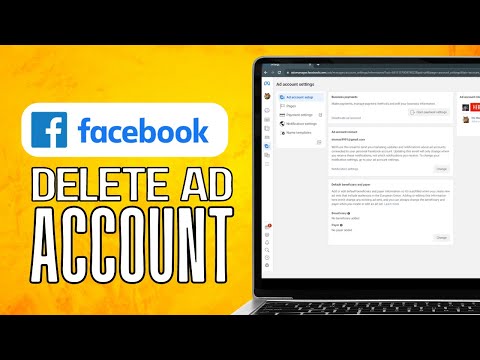
Note: Facebook rules and other settings are updated regularly. So if this way you can't delete your ad account, then watch the above video. If not, then contact us and we will assist you.
Deleting your Facebook Ad account is a personal decision, and once you've completed these steps, you'll have successfully closed this chapter of your Facebook advertising journey. If you ever decide to return to Facebook advertising, you can always create a new ad account in the future. I hope that by reading this post today, you have understood How Do I Delete a Facebook Ad Account. Thank you for staying with us. Hope you enjoy the updates by visiting our site regularly.
Telegram GroupJoin Now
Facebook PageFollow Now

